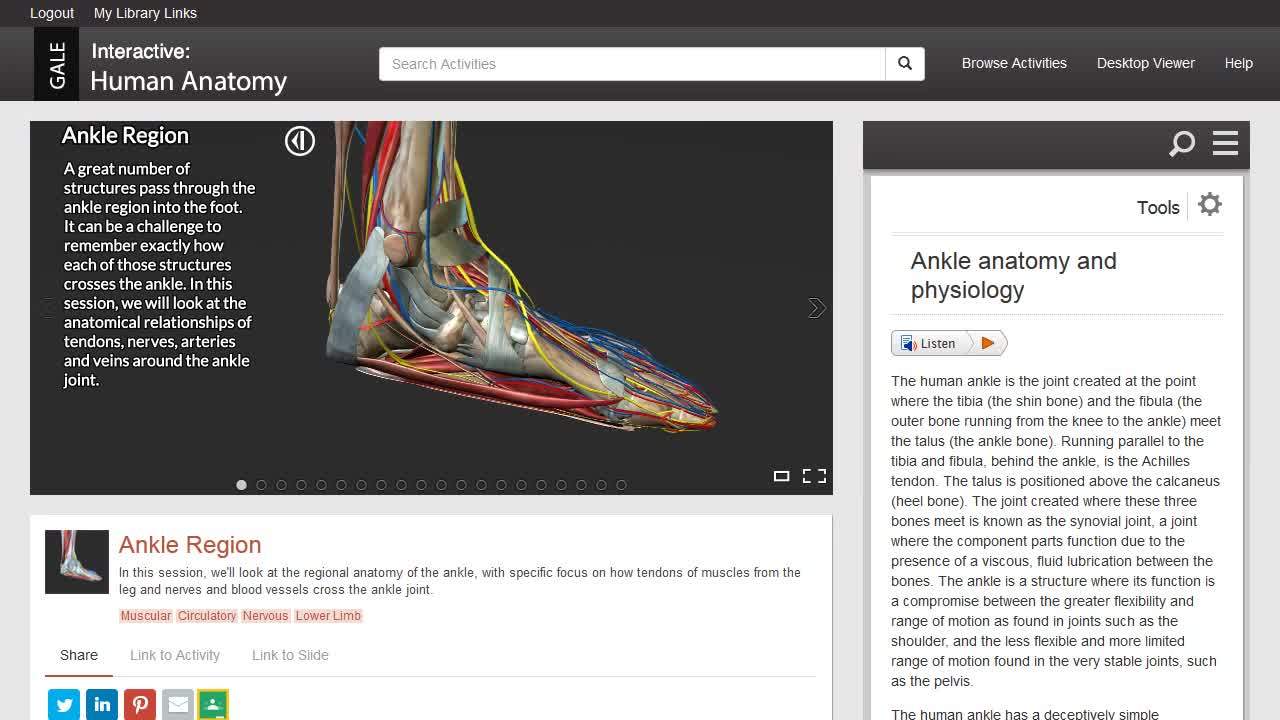Answered By: Norma Drepaul Last Updated: Dec 14, 2023 Views: 221
Answered By: Norma Drepaul
Last Updated: Dec 14, 2023 Views: 221
What is Gale Interactive: Human Anatomy?
Gale Interactive Human Anatomy provides interactive 3-D dissectible models of the human body along with informative articles on human anatomy.
How do I find Gale Interactive: Human Anatomy?
- Start from the Los Angeles Southwest College home page: www.lasc.edu
- Click on the Library button from the top menu
- Click on the button for A to Z Databases
- Scroll down the page, and click on the Gale Interactive: Human Anatomy



Exploring the Interface from Gale Interactive: Human Anatomy
You can access the models in different ways
- Search for specific models by entering search terms in the search box located on the top
or - Browse a list of models by clicking on the Browse Activities link
or - Browse models by System
- Browse models by Region

Find Models
- Enter your search terms in the search box
- Review your search results and click on the relevant link
- When the model comes up, get to know the interface



Using the 3D Model
- The 3D Model Area
- The area where the 3D action happens
- Interact with the models to:
- Rotate
- to rotate/turn the model around with a mouse:
on the background of the model, right-click and hold, and then drag
- to rotate/turn the model around with a mouse:
- Scale (make the model bigger or smaller)
- enlarge model: scroll up using the scrolling wheel on your mouse
- shrink model: scroll down using the scrolling wheel on your mouse
- Move the model
- using your mouse, hold the left mouse button and move the mouse
- Dissect the model
- to dissect or move an individual object from the model: use your mouse to click and hold on the object, and while still holding down the left mouse button, drag the object on the screen
- to move the object back to the home position: double-click on the object with the left button of your mouse
- See labels for each object
- to see the labels for each object: hover the mouse over the object
- Rotate
- Next and Previous arrows navigate the slides of the model
- Content panel
- location of the text and quizzes (if applicable)
- here you can find basic information about the different objects of anatomy
- you can hide or show the content panel by clicking on the toggle button
- Slide indicator
- each model has different scenes or slides
- you can move forward or backward using the slide indicator by clicking on the dots
- hover over the dot to preview the slide's name
- a filled dot/circle represents the current slide
- View options
- Change the view or screen size to full screen or theater view

Additional Resources
- Informative article
- scroll down to see if there are links to additional articles
- Tools to cite or share the informative article
- Find additional related models

Media
Related Topics
Was this helpful? 0 0